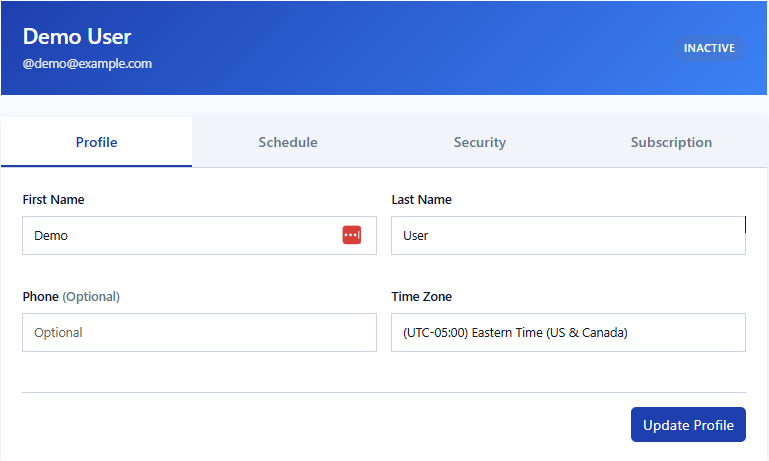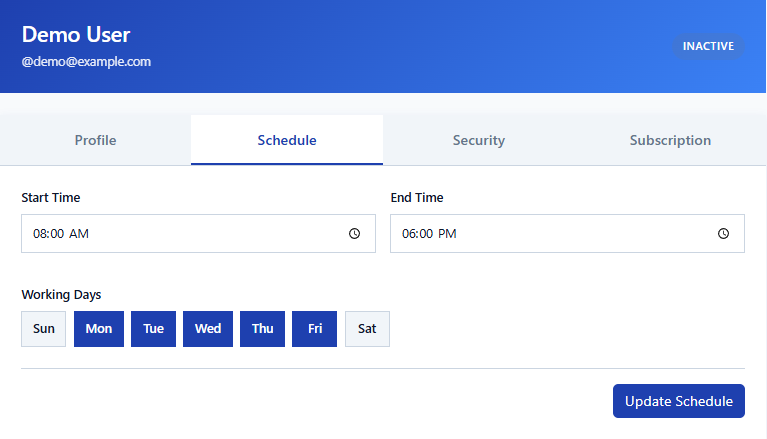Read the Docs
TimeTrackerAI
Smarter time tracking, powered by AI.
TimeTrackerAI is your intelligent productivity assistant—designed for individuals and teams who want total control over how their time is spent. Whether you're logging hours manually or starting timers, TimeTrackerAI makes tracking effortless and turns your data into actionable insight with the help of AI.
Beyond time tracking, TimeTrackerAI features a powerful Task Board that helps you organize, prioritize, and manage your work visually. The Task Board lets you break down your day into actionable tasks, move items across columns, and track progress in real time. Integrated with your time entries, the Task Board provides a holistic view of your productivity—enabling you to see not just how much time you spend, but exactly where your effort goes.
With AI-driven suggestions, TimeTrackerAI can recommend task priorities, detect bottlenecks, and help you optimize your workflow. Whether you're working solo or collaborating with a team, TimeTrackerAI brings together time management and task organization in one seamless, intelligent platform.
Getting Started
Before you begin tracking time or tasks, it's important to configure your account settings for the best experience:
- Set Your Timezone: Navigate to Manage Account in the main menu, then
select the Profile tab. Set your local timezone here. If you skip this step, your
account will default to UTC time.
Example: Setting your timezone in the Profile tab
- Set Your Working Days & Hours: In Manage Account, go to the
Schedule tab. Here, set your typical working days and your daily start and end times.
This information is used for productivity insights and helps TimeTrackerAI track work done
outside your normal schedule.
Example: Setting your working days and hours in the Schedule tab
Once your account is configured, follow these steps to get started:
- After logging in, navigate to the Time Tracking page or the Task Board page from the main menu.
- Begin entering your tasks on the Task Board and logging your time entries on the Time Tracking page. You can create tasks, start timers, or manually add time as needed.
- As you log tasks and time entries, your Dashboard will begin to populate with insights and analytics. Note: The Dashboard will only display data after you have logged your first tasks or time entries.
- Explore the Task Board to organize your work visually and link tasks to time entries.
- Review your dashboard for insights, and try asking questions or exploring AI-powered suggestions.
Need help? Send us an email at support@timetrackerai.com or visit our GitHub issues page.
Key Features
- Highlight overextension risks, such as excessive work outside regular hours
- Surface your top time-consuming categories and suggest where to optimize
- Detect imbalances between urgent and important tasks
- Provide personalized suggestions to improve your schedule, reduce burnout, and increase focus
When you close a task and specify a duration, TimeTrackerAI automatically creates a linked time entry—ensuring your tracked time is always accurate and tied directly to your work. This seamless integration means you never lose track of where your effort goes, and your productivity data stays complete.
A task board is more than just a list—it's a visual workspace that helps you break down big goals into actionable steps, focus on what matters most, and see your progress at a glance. By connecting tasks to time entries, you gain a holistic view of your productivity, making it easier to identify bottlenecks, celebrate wins, and continuously improve your workflow.
- 🔴 Urgent & Important: Tasks or time entries that require immediate attention and have significant impact.
- ⭐ Not Urgent & Important: High-value items that are important for your goals but do not require immediate action.
- 🟡 Urgent & Not Important: Items that are time-sensitive but less critical to your main objectives.
- ⚪ Not Urgent & Not Important: Low-priority items that can be scheduled for later or delegated.
- Analyzes your time distribution: Breaks down your hours by category, priority, and working hours to reveal trends and imbalances.
- Identifies patterns and bottlenecks: Flags areas where you may be overextending, such as frequent work outside regular hours or too much time spent on urgent tasks.
- Highlights top time investments: Shows which categories or activities consume the most time, helping you spot opportunities for optimization.
- Provides personalized suggestions: Offers AI-driven recommendations to improve your schedule, balance priorities, and reduce burnout.
- Visualizes productivity data: Summarizes your recent activity in clear, easy-to-read sections—such as overall distribution, top categories, and time management tips.
Who It's For
- Working Professionals: Who want to optimize their productivity and gain actionable insights into their daily routines.
- Freelancers & Consultants: Who want to better understand and optimize how they spend their time.
- Remote Workers & Digital Nomads: Seeking streamlined, intelligent time tracking on the go.
- Students & Academics: Managing study sessions with AI-assisted focus insights.
- Anyone: Looking to better manage their time, improve productivity, eliminate distractions, and build better work-life balance with data-backed guidance.
Frequently Asked Questions
- Export AI-powered productivity summaries directly to PDF for easy sharing or record-keeping.
- Export your raw time entries to CSV for further analysis or backup.
Upcoming Releases
If you do not see something you would like, visit GitHub Issues and check if the issue exists but is not yet planned.
If it does not exist, click New Issue and select Customer Request. Please explain your customer request in as much detail as possible to help us understand your needs.